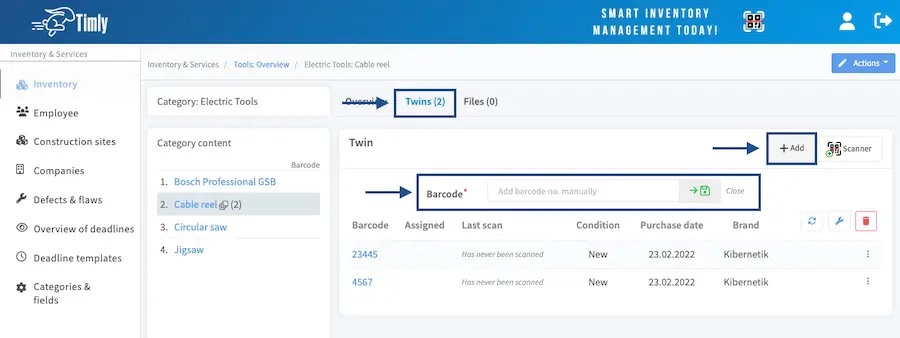A.1 - How to track and manage identical items
With Timly, you can easily and quickly track identical objects, which is especially useful if you have a substantial stock of similar assets (such as 10 PCs of the same model or 50 tables from the same manufacturer). To create an item template for these identical objects, follow these steps.
Step 1. Create a 'Blueprint'
To begin, scan one of the objects that best represents the group of similar assets. Once scanned, select 'Blueprint' as the object type.
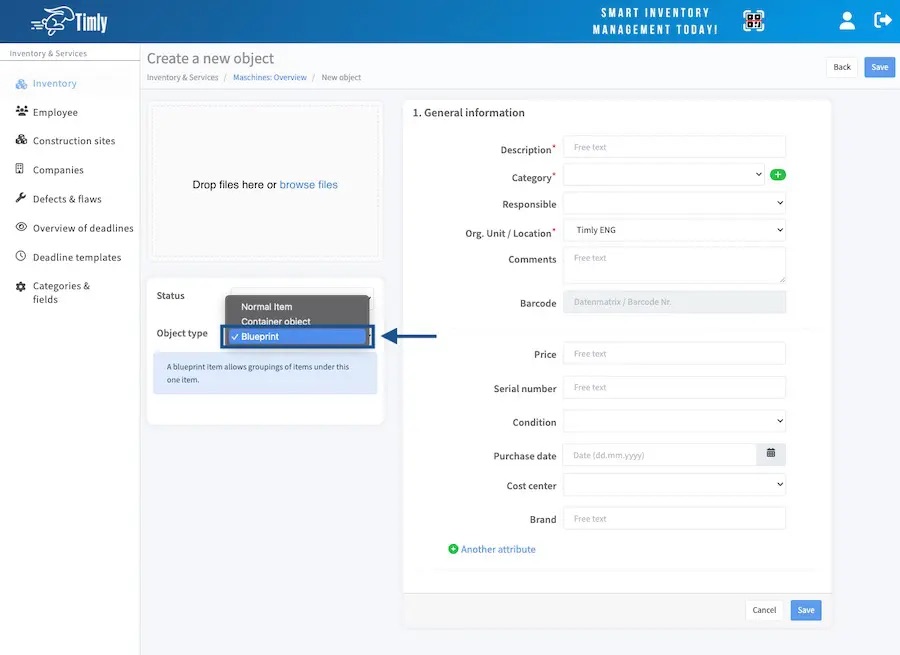
A blueprint is essentially a template. When you scan further objects and group them within the blueprint, the blueprint's attributes are automatically copied to the new items. You are effectively 'cloning' objects such as laptops, monitors, pieces of furniture, tools, software licences, etc., and these clones automatically inherit the blueprint's attributes. However, you can still customise each entry manually, for instance by editing specific fields like serial numbers for IT assets.
2. Add Items Using an Existing Blueprint
Once you have set up the blueprint object, you can begin to add identical items using the 'Twins' tab. There are two methods to do this:
a) Use the Scanner Function
Utilise the scanner function to swiftly add objects. Scan the labels of each item to which you want to apply the blueprint information. You can scan multiple labels consecutively, and the Timly app will produce individual entries for each scanned label. For instance, if you scan 20 labels, 20 separate 'twin' objects will be created in your assets list.
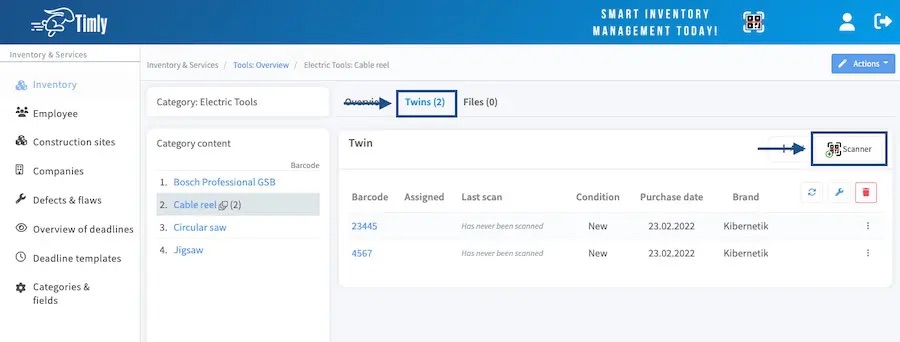
b) Add Manually
Alternatively, you can add items individually by inputting each barcode manually. After entering, save each barcode or utilise the search function to add them to your account.